- Knowledge Base
- Locations
-
Logging-in to your Transpoco account
-
How to organise your account to achieve the best results
-
How to use each feature - step by step guides
-
How to Order More Trackers
-
Live Map
-
Cameras
-
Webinar Videos
-
Walkaround Checklists
-
Reports
-
Fuel
-
Dashboard
-
Maintain Module
-
Driving Style
-
Locations
-
Cost Management (TCO) Report
-
The Notification Features
-
Hardware and Installation
-
Removal & Repair of Hardware
-
Cameras & GDPR Guidelines
-
Scheduled Reports
-
Safety Program
-
Fleet Manager App
-
Users & Permissions
-
Alerts
-
Policies & Documents
-
Privacy Policy and Terms & Conditions
-
API
-
Transpoco User Manuals
-
Settings
-
Whats New?
-
Account Mangement Services
-
Driver ID process
-
Security
-
Transpoco Locate
-
Subscriptions & Invoices
-
Tutorial videos
-
Cancelling your account
-
VOR
-
Installation
-
BIKLY
How do I edit a location or geo-fence?
How to edit a location or geofence saved in the Locations section
Click on Locations in the tabbed menu.
There are two ways to bring up a location/geofence:
- Either, click on the location name in the list on the left;
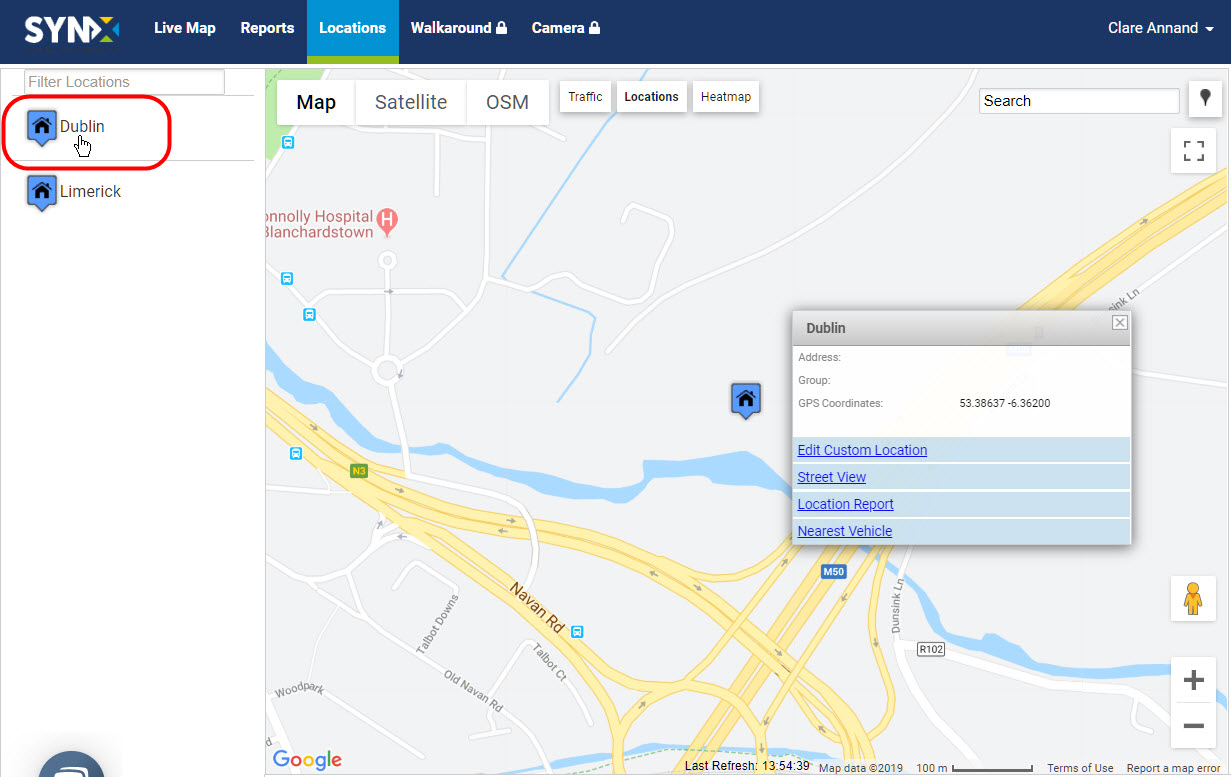
or
- Click directly on the location icon on the map. Note: This can also be done from the live map with the locations map overlay.
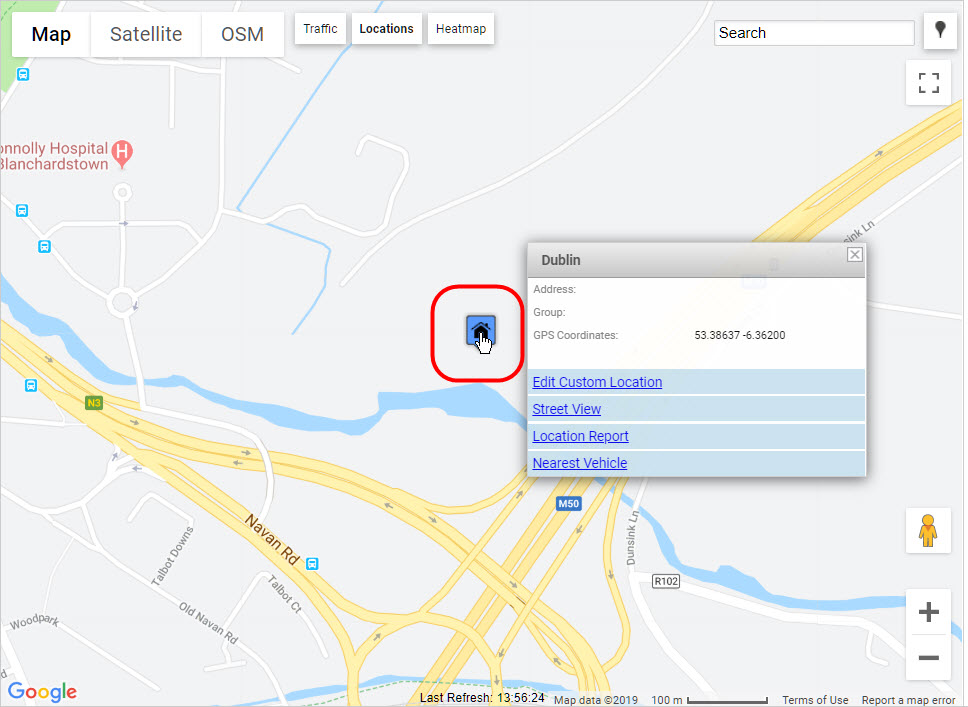
- Whichever method is used, a pop-up menu appears – click on ‘Edit Custom Location’.
The polygon appears along with the location details.
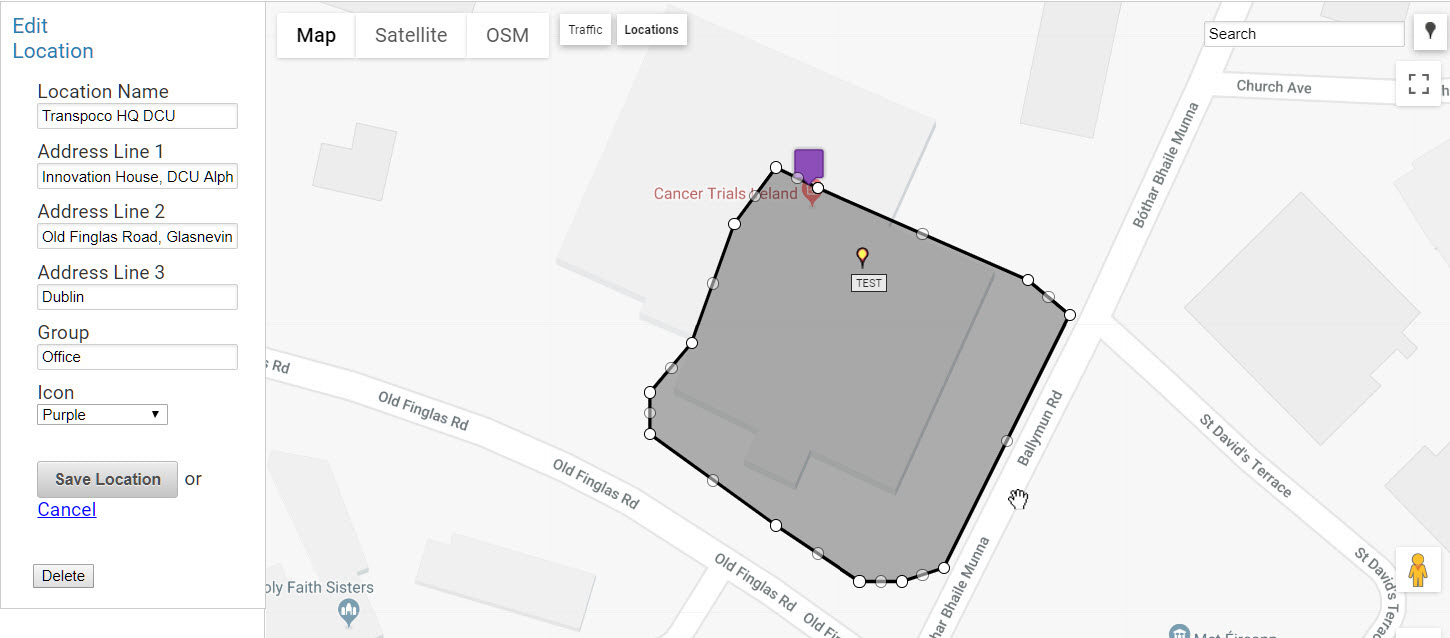
- Make the required changes to the location details on the left and/or the polygon.
- Click on the Save Location button to save the changes.
