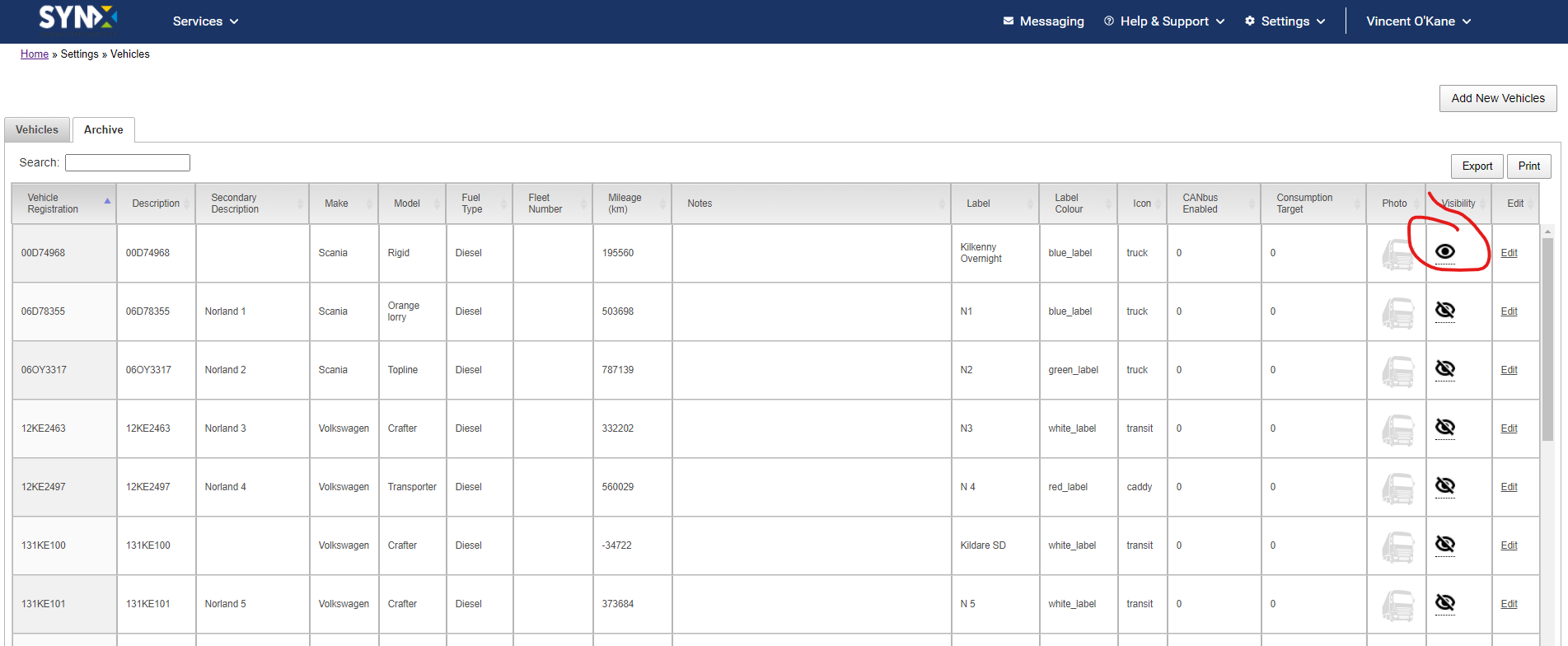- Knowledge Base
- Settings
-
Logging-in to your Transpoco account
-
How to organise your account to achieve the best results
-
How to use each feature - step by step guides
-
How to Order More Trackers
-
Live Map
-
Cameras
-
Webinar Videos
-
Walkaround Checklists
-
Reports
-
Fuel
-
Dashboard
-
Maintain Module
-
Driving Style
-
Locations
-
Cost Management (TCO) Report
-
The Notification Features
-
Hardware and Installation
-
Removal & Repair of Hardware
-
Cameras & GDPR Guidelines
-
Scheduled Reports
-
Safety Program
-
Fleet Manager App
-
Users & Permissions
-
Alerts
-
Policies & Documents
-
Privacy Policy and Terms & Conditions
-
API
-
Transpoco User Manuals
-
Settings
-
Whats New?
-
Account Mangement Services
-
Driver ID process
-
Security
-
Transpoco Locate
-
Subscriptions & Invoices
-
Tutorial videos
-
Cancelling your account
-
VOR
-
Installation
-
BIKLY
Running a report for an archived vehicle
How to view data from a vehicle we have stopped tracking.
After we stop the tracking of a vehicle the registration will disappear from the list of registrations in the Reports section. However, if you need to access data for a vehicle we have stopped tracking there is a solution.
In this video we demonstrate how you can run a report for a vehicle which was archived.
In the Settings menu, select Vehicles under Garage, then click the archive tab, search for the vehicle in question and click the eye icon button in the Visibility column. After this change, you will be able to select this registration to run a report.
(If you cannot see the registration on the list of vehicles log-out and log-in for the change to take affect)
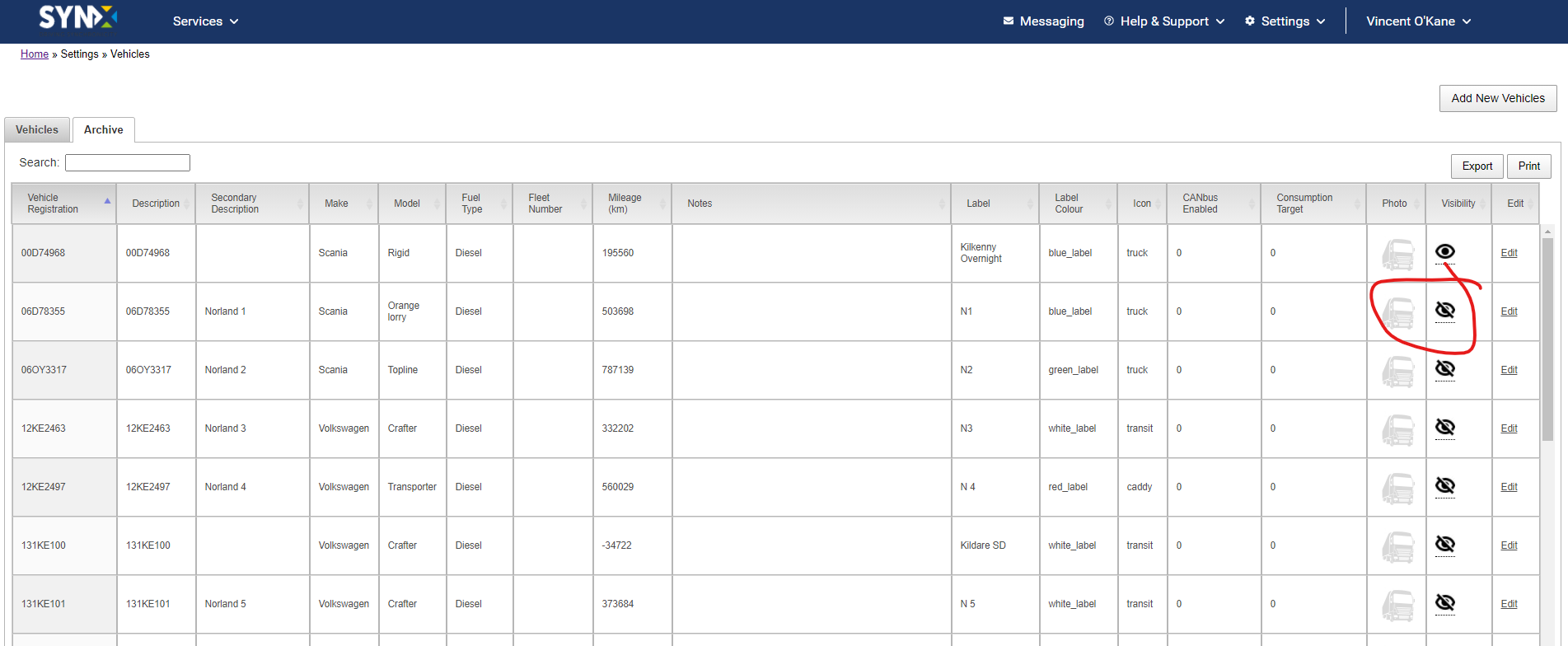
To re-archive the vehicle do the opposite, enter vehicle archive section, search for the vehicle in question and click the hide button in the visibility column.