- Knowledge Base
- Walkaround Checklists
- Walkaround Checklists
-
Logging-in to your Transpoco account
-
How to organise your account to achieve the best results
-
How to use each feature - step by step guides
-
How to Order More Trackers
-
Live Map
-
Cameras
-
Webinar Videos
-
Walkaround Checklists
-
Reports
-
Fuel
-
Dashboard
-
Maintain Module
-
Driving Style
-
Locations
-
Cost Management (TCO) Report
-
The Notification Features
-
Hardware and Installation
-
Removal & Repair of Hardware
-
Cameras & GDPR Guidelines
-
Scheduled Reports
-
Safety Program
-
Fleet Manager App
-
Users & Permissions
-
Alerts
-
Policies & Documents
-
Privacy Policy and Terms & Conditions
-
API
-
Transpoco User Manuals
-
Settings
-
Whats New?
-
Account Mangement Services
-
Driver ID process
-
Security
-
Transpoco Locate
-
Subscriptions & Invoices
-
Tutorial videos
-
Cancelling your account
-
VOR
-
Installation
-
BIKLY
Walkaround Checks: How do I create a new profile for the Walkaround module?
If you want a profile that contains just the Walkaround module and a few other features, this article shows you how to create a new profile.
Users assigned to this profile will only see the modules that have been included when accessing SynX.
Click on ‘Profiles’ within the Users & Permissions group.
Click on the +Add New Profile button.
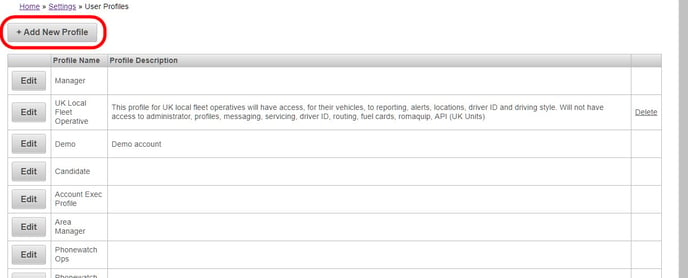
Add a profile name.
Add a profile description.
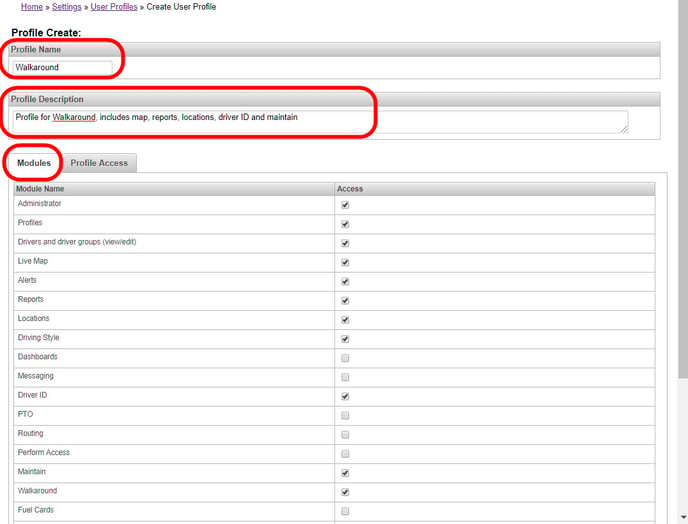
By default, all the modules are selected.
Uncheck the Modules you do not wish to include in the profile.
Click on Profile Access tab.
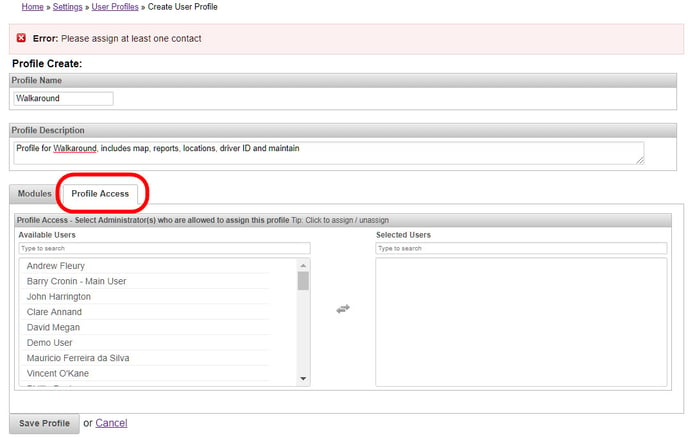
Click on the required Available Users on the left and they will transfer to ‘Selected Users’ on the right.
Click on the Save Profile button.
The new profile has been created and will be added to the end of the list of profiles.
