- Knowledge Base
- Walkaround Checklists
- Driver App
-
Logging-in to your Transpoco account
-
How to organise your account to achieve the best results
-
How to use each feature - step by step guides
-
How to Order More Trackers
-
Live Map
-
Cameras
-
Webinar Videos
-
Walkaround Checklists
-
Reports
-
Fuel
-
Dashboard
-
Maintain Module
-
Driving Style
-
Locations
-
Cost Management (TCO) Report
-
The Notification Features
-
Hardware and Installation
-
Removal & Repair of Hardware
-
Cameras & GDPR Guidelines
-
Scheduled Reports
-
Safety Program
-
Fleet Manager App
-
Users & Permissions
-
Alerts
-
Policies & Documents
-
Privacy Policy and Terms & Conditions
-
API
-
Transpoco User Manuals
-
Settings
-
Whats New?
-
Account Mangement Services
-
Driver ID process
-
Security
-
Transpoco Locate
-
Subscriptions & Invoices
-
Tutorial videos
-
Cancelling your account
-
VOR
-
Installation
-
BIKLY
Walkaround Checks: How do I add a photo to the Transpoco Driver app?
How to add photographic evidence of defects and damage to checklists and accident forms in the Driver app.
From within a Notes page in your checklist or other form, select Photo.
Select where to obtain the photo from the pop-up list.
- Camera – take a photo with your smartphone
- Photo & Library – select a photo residing on your phone
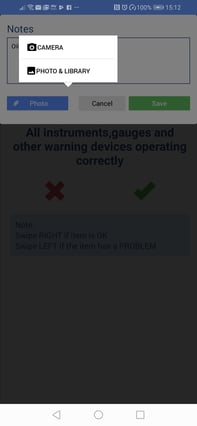
Camera:
To take a photo with your camera, click on Camera.
The camera will open – take a photo of the defect.
Click on the tick in the top right of the camera screen. The photo will automatically upload to the Notes page.
If required, repeat steps to add more photos.
Tap on the green Save button.
Photo & library:
To select an image from your phone, click on Photo & Library.
Your library of images will open – select the required image. The photo will automatically upload to the Notes page.
If required, repeat steps to add more photos.
Tap on the green Save button.
