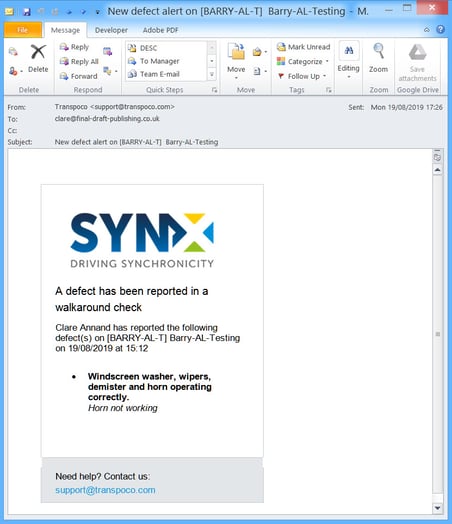-
Logging-in to your Transpoco account
-
How to organise your account to achieve the best results
-
How to use each feature - step by step guides
-
How to Order More Trackers
-
Live Map
-
Cameras
-
Webinar Videos
-
Walkaround Checklists
-
Reports
-
Fuel
-
Dashboard
-
Maintain Module
-
Driving Style
-
Locations
-
Cost Management (TCO) Report
-
The Notification Features
-
Hardware and Installation
-
Removal & Repair of Hardware
-
Cameras & GDPR Guidelines
-
Scheduled Reports
-
Safety Program
-
Fleet Manager App
-
Users & Permissions
-
Alerts
-
Policies & Documents
-
Privacy Policy and Terms & Conditions
-
API
-
Transpoco User Manuals
-
Settings
-
Whats New?
-
Account Mangement Services
-
Driver ID process
-
Security
-
Transpoco Locate
-
Subscriptions & Invoices
-
Tutorial videos
-
Cancelling your account
-
VOR
-
Installation
-
BIKLY
Walkaround Checks: How do I set up an alert to notify me of defects?
This alert will notify selected recipients when any defects have been reported during a walkaround check.
As an example, the following shows how to set up an alert for when any defects are found during HGV walkaround checks.
Go to Services Menu > Walkaround > Alerts >
On the Alerts page click the +New Alert button.
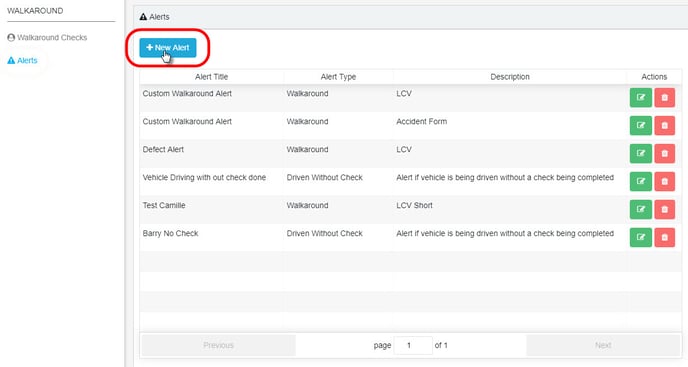
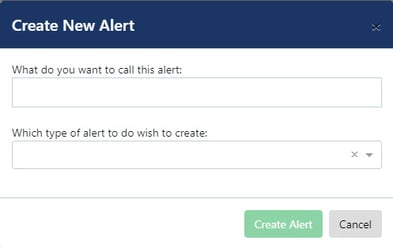
Type in a name for the new alert.
Select ‘Walkaround’ from the drop-down list of Alert Types.
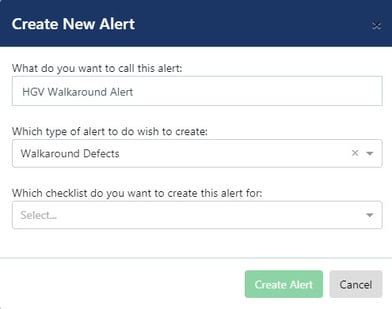
Next, click on the drop-down box to select which checklist the alert is for. In our example, this is ‘HGV’.
Then select ‘All Defects’ from the defects drop-down list.
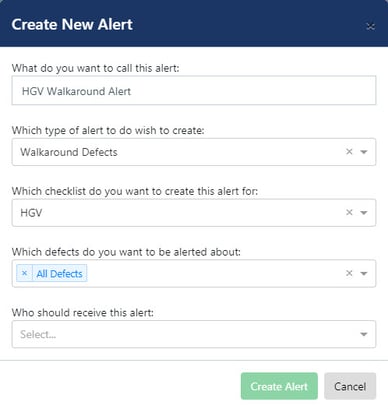
Finally, select a recipient of the alert from the drop-down list of users.
If required, click on more names to add further recipients; to remove them if added in error, click on the x next to their name.
Click on Create Alert.
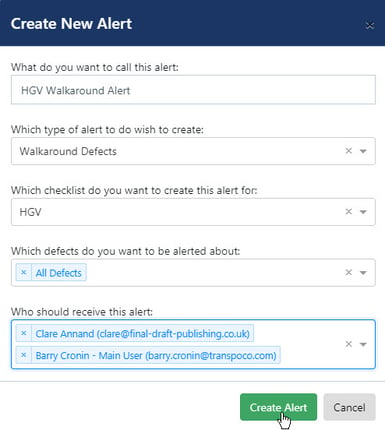
When the alert has been successfully created, the system will show a green confirmation message in the bottom left corner of the screen.
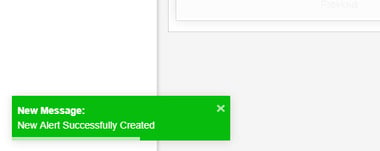
The message will fade after a few seconds, or click the x to close it immediately.
When the alert has been triggered, an email will be sent to the selected recipients.