SynX also provides an at-a-glance list of all the vehicle checks that have been made during the weekly period by each driver. This list can be exported to Excel.
Click on Walkaround in the header navigation menu in SynX.
The Walkaround dashboard will open on the default Weekly View.
Select the List of Checks tab.
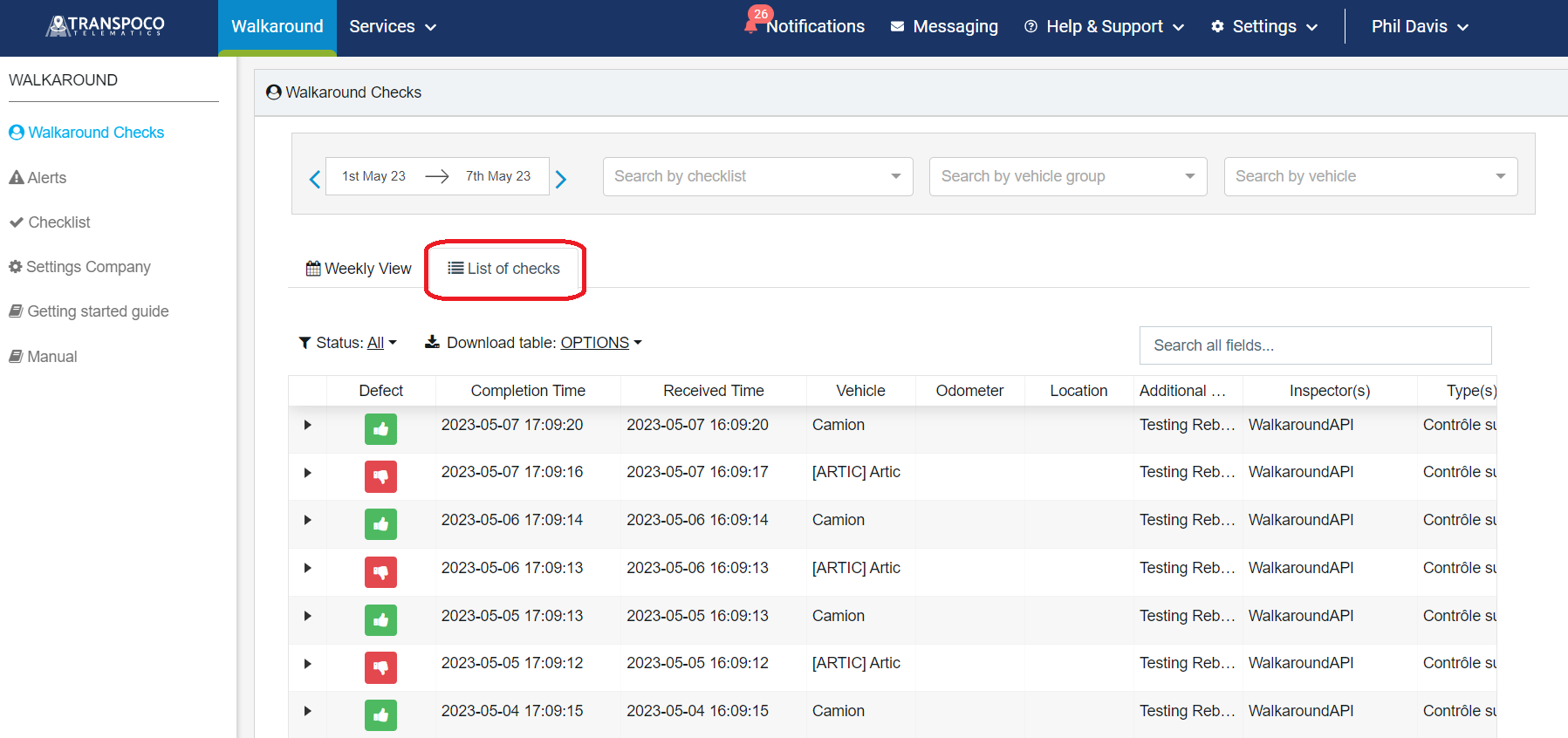
The information contained in this table covers the following information about the checklists undertaken during the selected week:
- Defect: Green denotes all checks OK; red denotes at least one check has a problem
- Completion Time: When the check was completed in the app
- Received Time: When the check was submitted to the web
- Vehicle: Vehicle to which the check relates
- Odometer: Vehicle mileage at time of check (if relevant to check)
- Location: Vehicle location at time of check (if relevant to check)
- Additional Comments: Added during walkaround check
- Inspector: Who carried out the walkaround check
- Type: Type of checklist
To change the week, click on the blue arrows situated either side of the date range.
To see the walkaround checks undertaken, click on the black arrow on the left of a row.
This shows the checks/issues and the answers given during the walkaround check.
![]()
To view a photo(s) uploaded during the walkaround check, click on the orange icon in the ‘Actions’ column to open the Image Gallery.
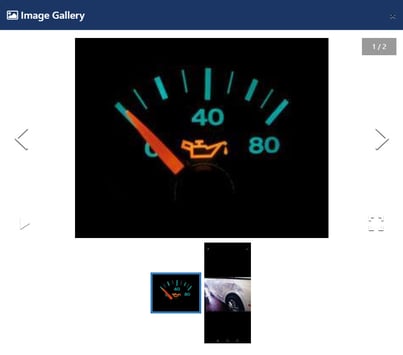
Use the left and right arrows to scroll through the images.
Click the bottom arrow to play the images in sequence.
To view the image full screen, click on the full screen icon on the right.
To return to the normal screen, click on the icon on the right-hand side of the screen.
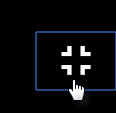
Close the Image Gallery by clicking the x in the top right corner.
