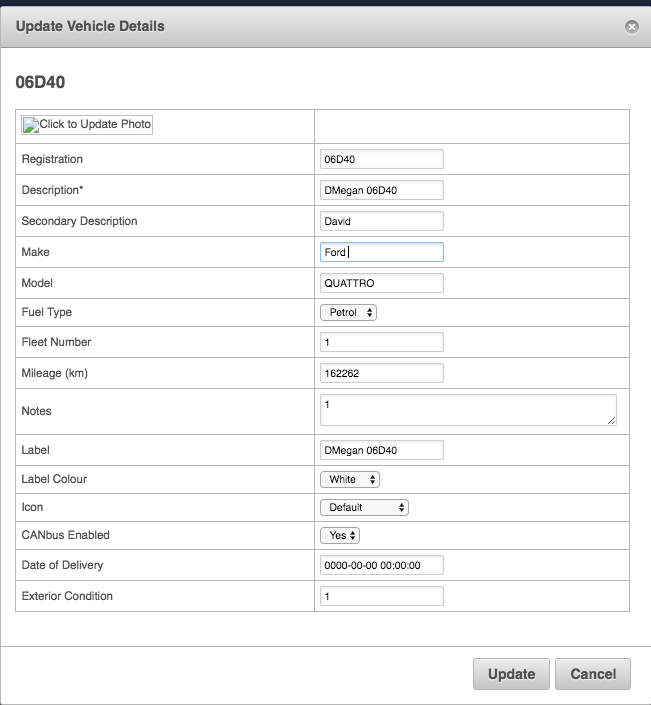- Knowledge Base
- Settings
- Garage
-
Logging-in to your Transpoco account
-
How to organise your account to achieve the best results
-
How to use each feature - step by step guides
-
How to Order More Trackers
-
Live Map
-
Cameras
-
Webinar Videos
-
Walkaround Checklists
-
Reports
-
Fuel
-
Dashboard
-
Maintain Module
-
Driving Style
-
Locations
-
Cost Management (TCO) Report
-
The Notification Features
-
Hardware and Installation
-
Removal & Repair of Hardware
-
Cameras & GDPR Guidelines
-
Scheduled Reports
-
Safety Program
-
Fleet Manager App
-
Users & Permissions
-
Alerts
-
Policies & Documents
-
Privacy Policy and Terms & Conditions
-
API
-
Transpoco User Manuals
-
Settings
-
Whats New?
-
Account Mangement Services
-
Driver ID process
-
Security
-
Transpoco Locate
-
Subscriptions & Invoices
-
Tutorial videos
-
Cancelling your account
-
VOR
-
Installation
-
BIKLY
How do I edit vehicle details?
To edit vehicle details, navigate to Settings>Garage>Vehicles>Edit
Most users will edit:
- Description: how the vehicle appears on reports
- Secondary Description: extra details on the vehicle
- Label: The name that appears for the vehicle on the live map
- Label Color: The color of the vehicle label that appears on the live map
- Map Icon: The pin or vehicle picture representing your vehicle on the live map
Make sure to click "Update" once you've completed your vehicle edits to save.