- Knowledge Base
- Fleet Manager App
-
Logging-in to your Transpoco account
-
How to organise your account to achieve the best results
-
How to use each feature - step by step guides
-
How to Order More Trackers
-
Live Map
-
Cameras
-
Webinar Videos
-
Walkaround Checklists
-
Reports
-
Fuel
-
Dashboard
-
Maintain Module
-
Driving Style
-
Locations
-
Cost Management (TCO) Report
-
The Notification Features
-
Hardware and Installation
-
Removal & Repair of Hardware
-
Cameras & GDPR Guidelines
-
Scheduled Reports
-
Safety Program
-
Fleet Manager App
-
Users & Permissions
-
Alerts
-
Policies & Documents
-
Privacy Policy and Terms & Conditions
-
API
-
Transpoco User Manuals
-
Settings
-
Whats New?
-
Account Mangement Services
-
Driver ID process
-
Security
-
Transpoco Locate
-
Subscriptions & Invoices
-
Tutorial videos
-
Cancelling your account
-
VOR
-
Installation
-
BIKLY
I've forgotten my password or want to change it
How to reset your password for the Fleet Manager App
From the login screen, tap on RESET PASSWORD.
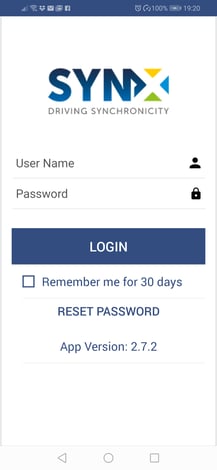
Type in your email address and password used for accessing SynX.
Tap on RESET PASSWORD.
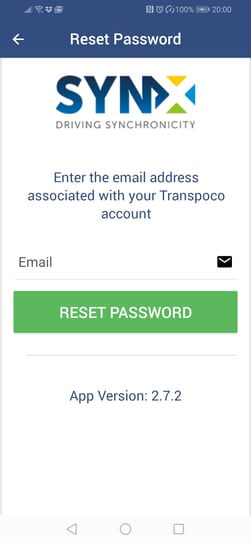
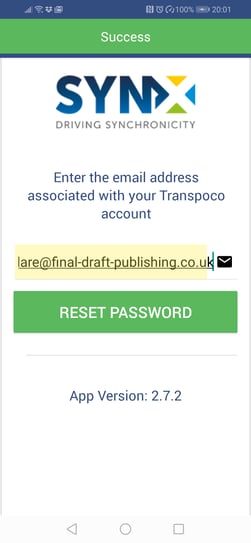
SynX will now send an email to that address with a link to set a new password.
Open the email and click on the green Reset your password.
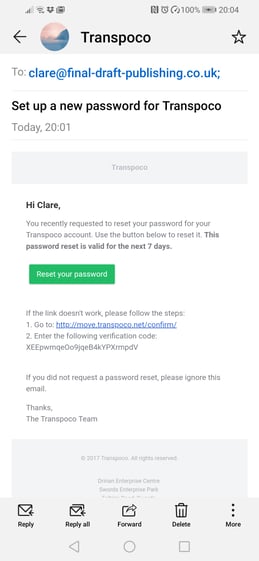
You will be taken to the reset password page on the website version of SynX.
Based on the password requirements, enter your new password twice. If you want to view the characters, tap on the eye icon.
Note: All four requirements must be met for the new password to be accepted and the Set Password button to be activated.
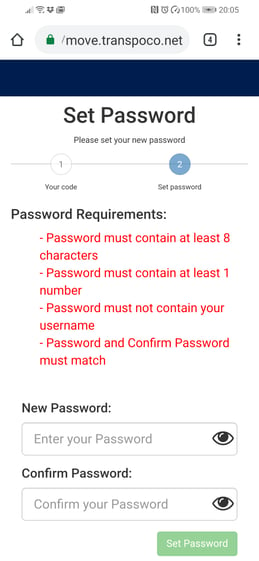
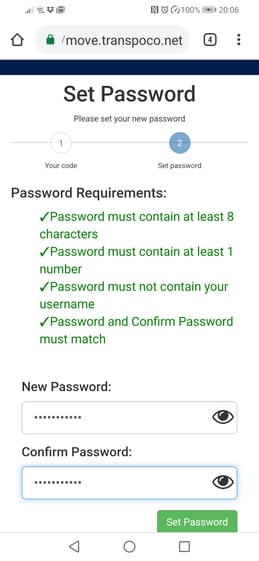
When valid matching passwords have been entered, tap on Set Password.
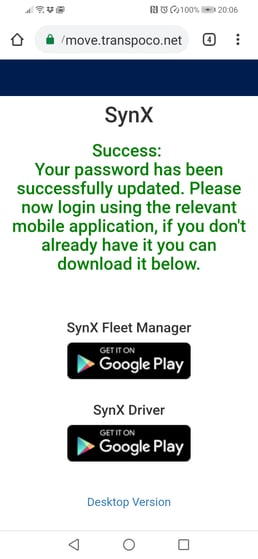
Note: The password will have now been reset for both the Fleet Manager app and the main SynX system.
To return to the app, relaunch it and enter your email address and new password.
