How to action issues found during the walkaround directly from the List of Checks in the SynX Walkaround Dashboard.
If not already open:
Click on Walkaround in the header navigation menu in SynX.
The Walkaround dashboard will open on the default Weekly View.
Click on the List of Checks tab.
Click on the green + icon for the defect.
![]()
The New Service form will open.
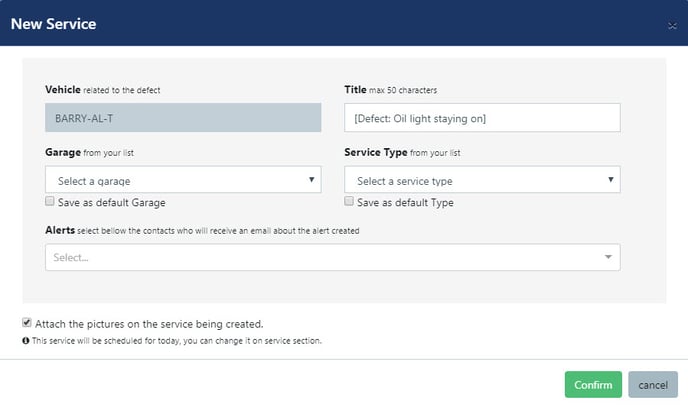
The New Service form contains the following fields:
- Vehicle: Pre-filled with the vehicle related to the defect
- Title: Defaults to description of defect given during walkaround
- Garage: Drop-down list of garages in database
- Service Type: Drop-down list of service/maintenance types in database
- Alerts: Drop-down list of contacts with your organisation to receive an email
To change the Title of the service, type directly in the box.
Select the required Garage from the drop-down list.
To make the selected garage the default, check the box next to ‘Save as default Garage’.
Select the required Service Type from the drop-down list.
To make the selected service type the default, check the box next to ‘Save as default Type’.
To add contacts who will receive an emailed alert about the service, click on the drop-down list and click on a name. If required, repeat to add more names.
NOTE: By default, any pictures uploaded about the defect will be attached – uncheck the box if this is not required.
Click on Confirm.
The alert has now been set up and the chosen recipients will receive an email when the alert is triggered.
